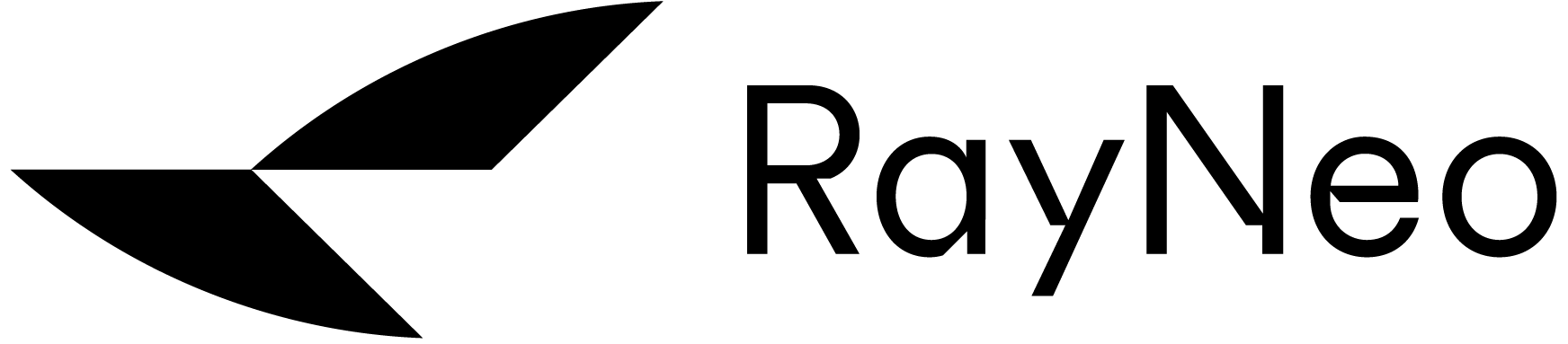Android フォン
· RayNeo XRグラスをAndroidスマートフォンに接続する
* Android スマートフォンが「DisplayPort over USB-C」をサポートしているかどうかを確認してください。
RayNeo XR メガネは、Display Port をサポートする Android スマートフォンでのみ動作します。
1. USB-C ケーブル (箱の中に入っています) の曲がった端を RayNeo XR メガネの右テンプルの端に取り付けます。ケーブルのもう一方の端を Android スマートフォンの USB-C ポートに接続します。
2. Android スマートフォンのロックを解除すると、RayNeo XR メガネが自動的にオンになります。

iPhone 15以降
1. USB-C ケーブル (箱の中に入っています) の曲がった端を RayNeo XR メガネの右テンプルの端に取り付けます。ケーブルのもう一方の端を iPhone の USB-C ポートに接続します。
2. iPhoneのロックを解除すると、RayNeo XRメガネが自動的にオンになります。

iPhone 14以前。
· RayNeo XR グラスを iPhone (14 シリーズ以前) に接続する
※Apple純正の「Lightning Digital AVアダプタ」と「HDMI to USB-Cアダプタ」が必要です。ご使用前に「HDMI to USD-Cアダプタ」が完全に充電されていることを確認してください。
1. 2 つのアダプタを互いに接続し、iPhone の Lightning ポートに接続します。
2. USB-C ケーブル (箱の中に入っています) の曲がった端を RayNeo XR メガネの右テンプルの端に取り付けます。ケーブルのもう一方の端を HDMI - USB-C アダプターの USB-C ポートに接続します。
3. iPhone のロックを解除し、HDMI - USB-C アダプターをオンにすると、RayNeo XR メガネが自動的にオンになります。