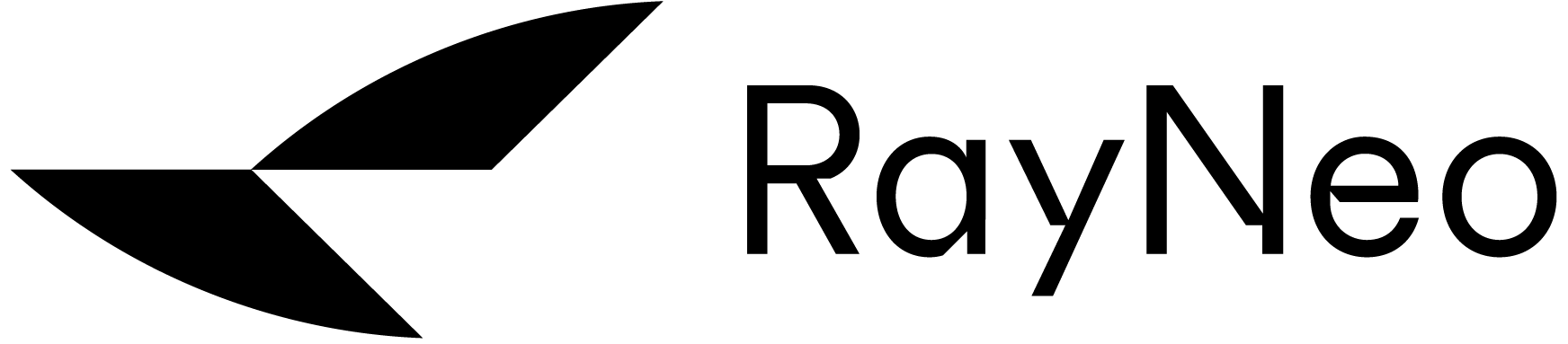Nintendo Switch
· Connect RayNeo XR Glasses to Nintendo Switch
* RayNeo JoyDock is needed and make sure JoyDock is fully charged before use.
1. Attach the back-clip (in the JoyDock box) to Nintendo Switch and slide the JoyDock along the rails till the end (hear a "click").
2. Attach the curved end of USB-C cable (in the box) to the end of the righ temple of RayNeo XR glasses. Attach the other end of the cable to USB-C port on the JoyDock.
3. Turn on Nintendo Switch and JoyDock, RayNeoXR glasses will turn on automatically.

Steam Deck/ROG Ally
· Connect RayNeo XR Glasses to Steam Deck/ROG Ally
1. Attach the curved end of USB-C cable (in the box) to the end of the righ temple of RayNeo XR glasses. Attach the other end of the cable to USB-C port on Steam Deck/ROG Ally.
2. Unlock Steam Deck/ROG Ally and RayNeo XR glasses will turn on automatically.

PlayStation 4/5、Xbox Series X/S、Xbox One
· Connect RayNeo XR Glasses to PlayStation/Xbox
* An "HDMI to USB-C Adapter" is needed. Make sure it is fully charged before use.
1. Attach the curved end of USB-C cable (in the box) to the end of the righ temple of RayNeo XR glasses. Attach the other end of the cable to USB-C port on the HDMI to USB-C adapter.
2. Turn on PlayStation/Xbox and RayNeo XR glasses will turn on automatically.
3. If the XR glasses don't work, try disconnecting the external display connected to PlayStation/Xbox, as some gaming consoles support only one external display.