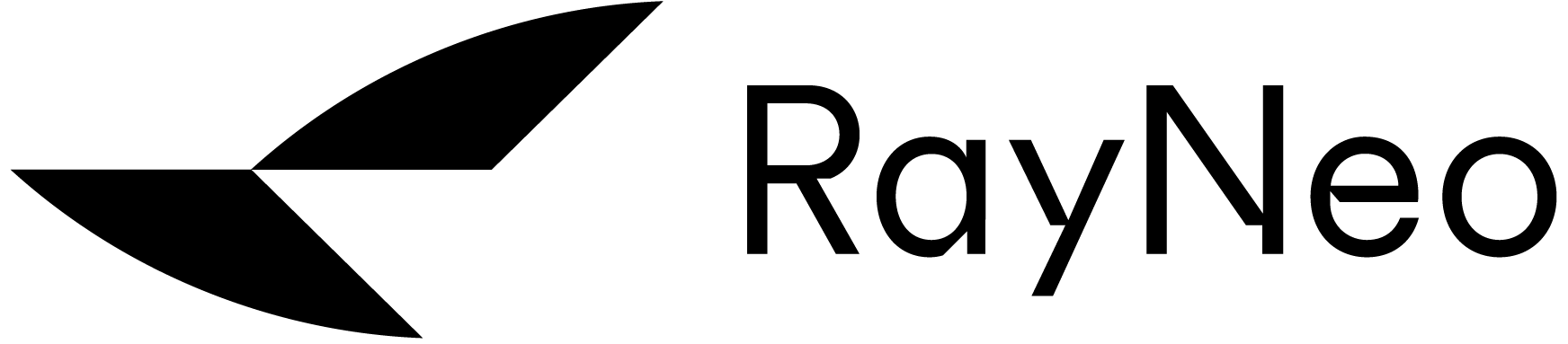Android Phone
· Connect RayNeo XR Glasses to Android Phone
* Please check whether your Android phone supports "DisplayPort over USB-C."
RayNeo XR glasses can only work with Android phones with Display Port supported.
1. Attach the curved end of USB-C cable (in the box) to the end of the righ temple of RayNeo XR glasses. Attach the other end of the cable to the USB-C port on the Android phone.
2. Unlock Andriod phone and RayNeo XR glasses will turn on automatically.

iPhone 15 and Later
1. Attach the curved end of USB-C cable (in the box) to the end of the righ temple of RayNeo XR glasses. Attach the other end of the cable to USB-C port of iPhone.
2. Unlock iPhone and RayNeo XR glasses will turn on automatically.

iPhone 14 and Earlier.
· Connect RayNeo XR Glasses to iPhone (14 series and earlier)
* An Apple's official "Lightning Digital AV Adapter" and an "HDMI to USB-C Adapter" are needed. Make sure "HDMI to USD-C Adapter" is fully charged before use.
1. Attach the 2 adapters to each other and to the lightning port of your iPhone.
2. Attach the curved end of USB-C cable (in the box) to the end of the righ temple of RayNeo XR glasses. Attach the other end of the cable to USB-C port of the HDMI to USB-C adapter.
3. Unlock iPhone and turn on the HDMI to USB-C adapter, RayNeo XR glasses will turn on automatically.