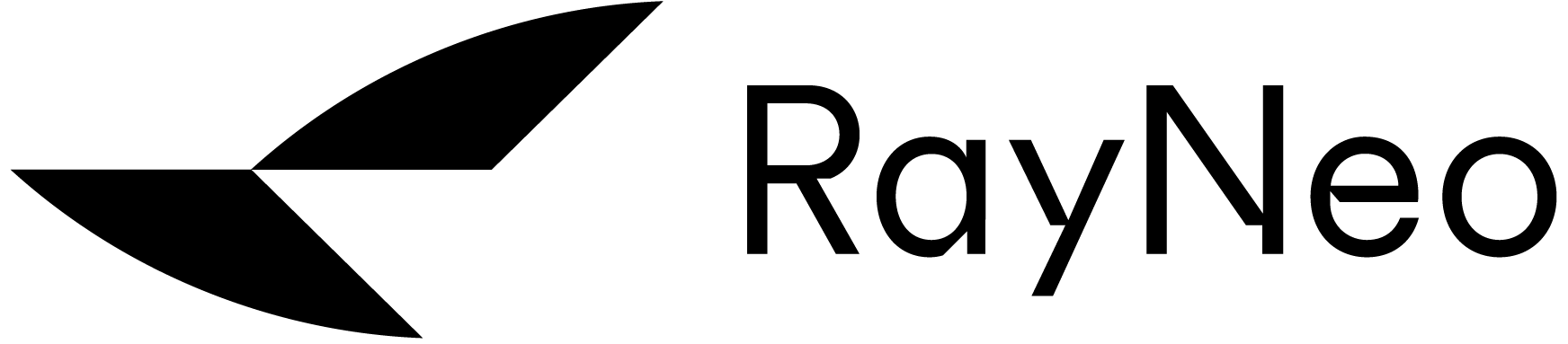Support FAQ AIR3
The RayNeo Air 2s has
- Larger IPD size, covering wider range of pupil distances;
- Improved audio performance with push-push quad-speaker design, providing significant enhancements in volume and sound quality;
- Newly added OSD display adjustment functionality, supporting Refresh Rate, Whisper Mode, and Color Mode settings from the glasses.
If you are unable to see the edges of the display clearly, you can try adjusting the position of the nose pad and the temples to find the best and most comfortable viewing angle.
1. Check whether your device supports DP (DisplayPort) output. If it does not support DP output, the glasses will not work with the device.
2. Ensure that your device is unlocked and has authorized external display/monitors.
3. Try switching to other USB-C ports on your device.
*For detailed connection methods, please refer to: Connecting Compatible Devices.
1. Please check your device's specifications for keywords such as "DisplayPort over USB-C," "DP Alt Mode," "Alt DP over USB-C," or "Thunderbolt 4."
2. Contact the device's manufacture/customer service to ask whether it supports DisplayPort over USB-C and how to use the DisplayPort feature.
3. Check the compatibility list on RayNeo official website to verify if your device is included.
RayNeo XR glasses provide a simulated imaging display at a distance of 4 meters and will not harm the eyes. Additionally, RayNeo XR glasses are certified by TÜV Rheinland's: Low Blue Light, Flicker Free and Eye Comfort to protect your eye health.
The suitable IPD (Inter-Pupillary Distance) range is 56 mm-70 mm.
RayNeo XR glasses do not support Bluetooth connectivity. If you want to use your own Bluetooth headsets as audio output device instead of the RayNeo XR glasses, you can set up on your phone/laptop/tablet that glasses are tethered to.
RayNeo XR glasses do not support wireless connections. A USB-C cable (included in the box) is required for connection.
Yes. RayNeo XR glasses, Pocket TV and HDMI to USB-C adap support the HDCP protocol, allowing you to watch licensed content from video/streaming apps using the official accessories.
Pocket TV brings you giant-screen and immersive Google TV experience anytime anywhere, with access to 700,000+ video content and 10,000+ application resources.
1. Check if the glasses are muted. You can quickly adjust the volume of the glasses using the volume buttons on the left temple.
2. Check if the connected device is muted and ensure that RayNeo glasses are set to be the source of audio output on the device.
If you are unable to view the entire screen, you can try adjusting the position of the nose pad and the temples to find the best and most comfortable viewing angle.
1. Check if the connected device and RayNeo glasses both have been upgraded to the latest firmware/OS. Some devices require the latest firmware/OS to function properly.
2. If the firmware/OS are up to date but the display still does not work, please contact RayNeo aftersales service for assistance.