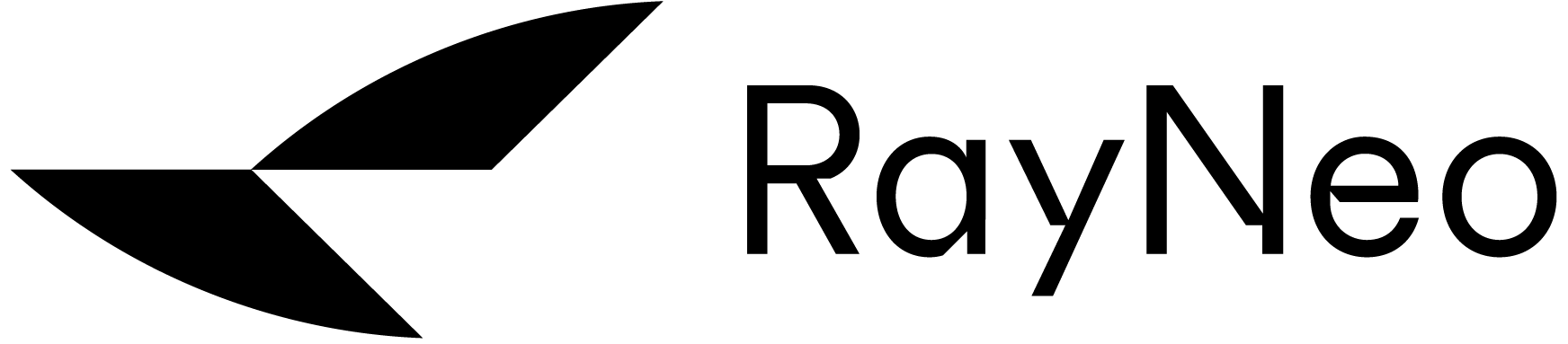Operation Tutorial:
1. Make sure your laptop/PC has USB-C port with DP (DisplayPort) supported.
2. Open Mirror Studio and connect the RayNeo AR glasses to USB-C port on your laptop/PC.
3. Mirror Studio will detect that the glasses are connected to the computer.
4. Click the "Start Experience" button to enter the window configuration interface.
5. Choose your preferred spatial layout configuration from dual-screen, triple-screen, and five-screen.
6. Drag the application windows in the AR space to the corresponding areas to complete the configuration. You can also replace windows, change their positions, or remove them.
7. Click the "Apply" button to enter the AR space in Mirror Studio after configuring the windows.
(Note: For privacy protection, your main computer screen will go black during this time.)
Activate a Window:
Double-click a specific window area using your mouse to enter operation mode within that window. Move the mouse outside the window to exit this mode.
Bottom Toolbar:
The bottom DOCK area features three functions: Brightness Adjustment, Position Adjustment, and Exit. You can also use the shortcut key Ctrl+1 to quickly reset the window position.
Video Tutorial: https://www.youtube.com/watch?v=ws-lMXhOc-w