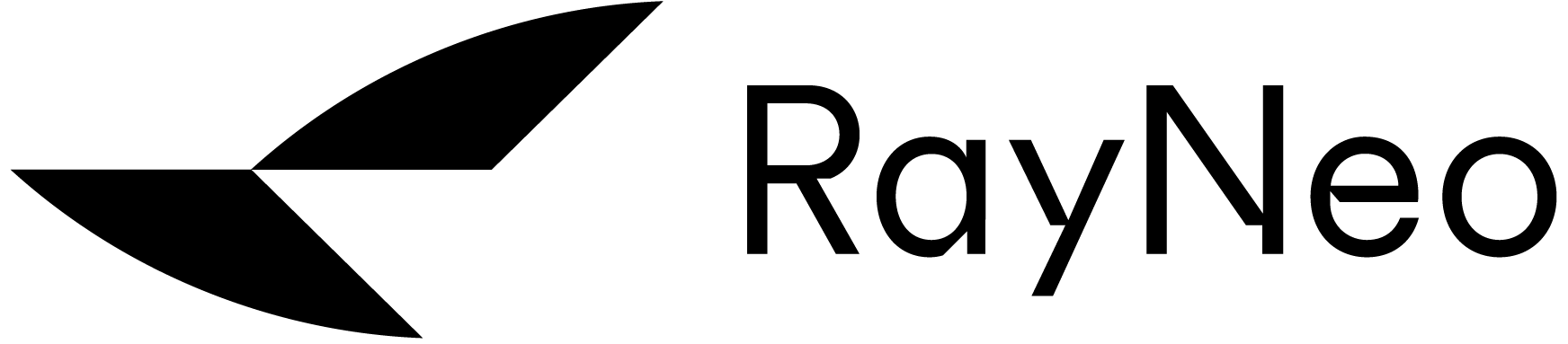How to switch between 2D/3D mode:
After connecting RayNeo XR glasses to phone/laptop/PC/tablet, press the "volume button" on the left temple and the "brightness button" on the right temple at the same time to switch between 2D and 3D mode.
Please note: 3D mode will be off automatically when RayNeo XR glasses are disconnected from phone/laptop/PC/tablet.