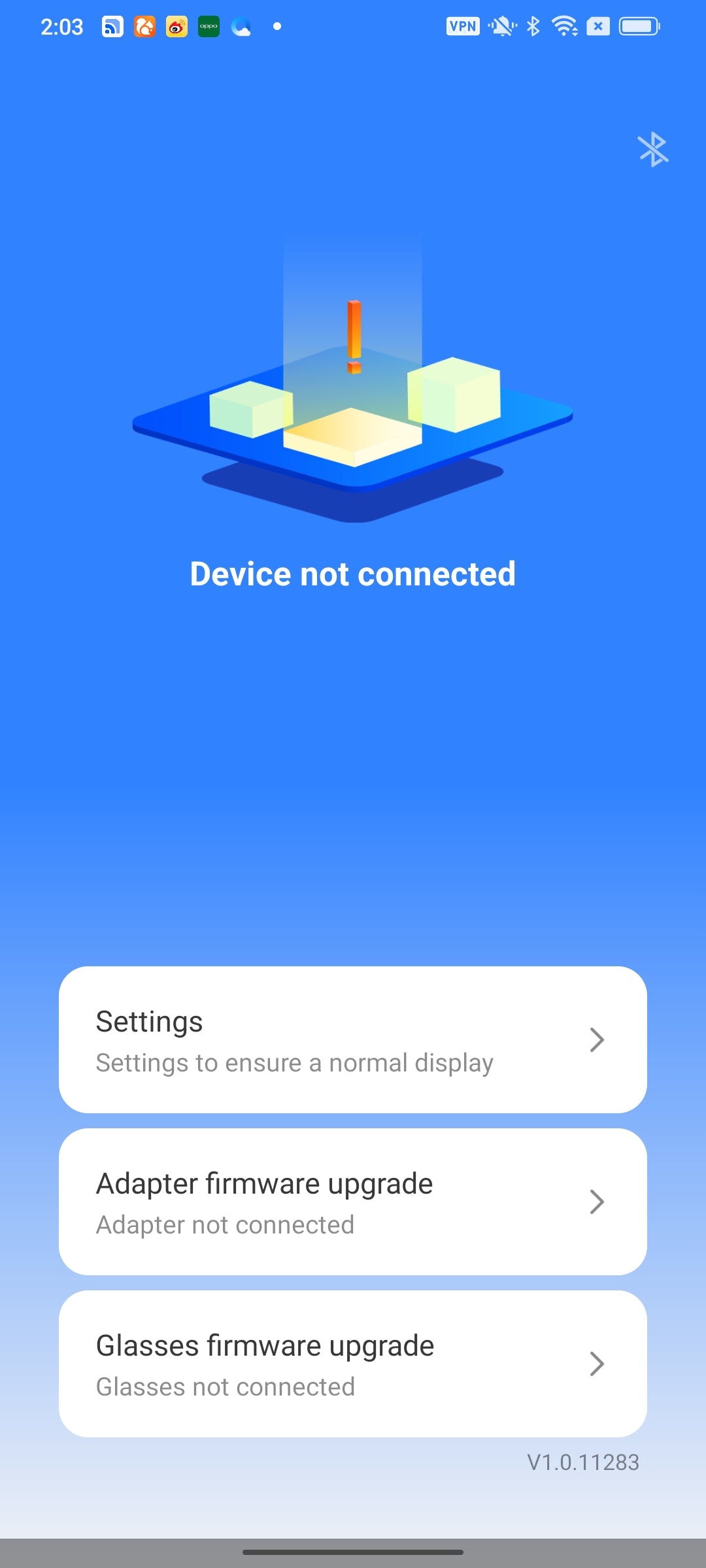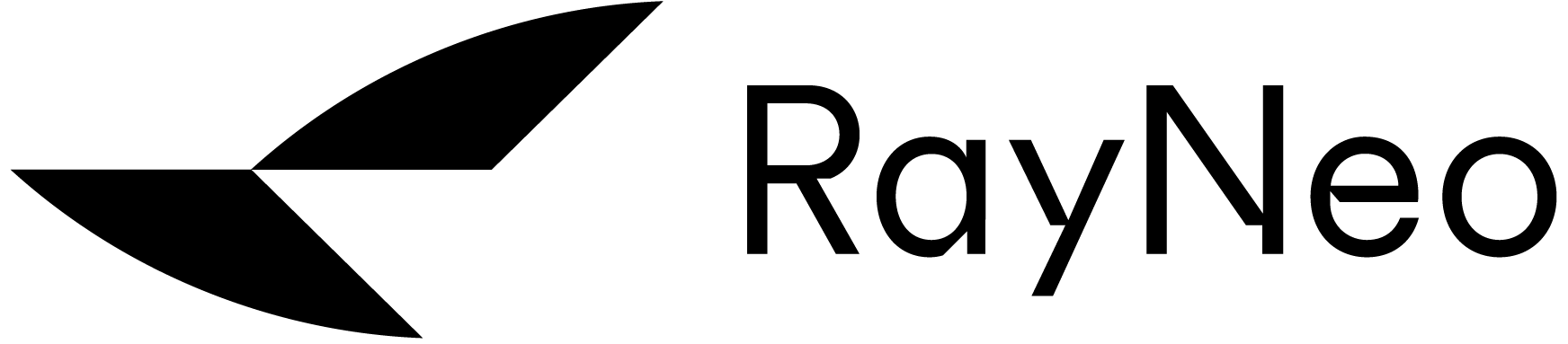Adapter
FAQ
Before using the Portable Adapter for the first time, please charge it
- Please use the long type c to type c cable in the box, plug the type c port for Charging marked with a “lightning” mark on the top of portable adapter, and the other end connected to your charger
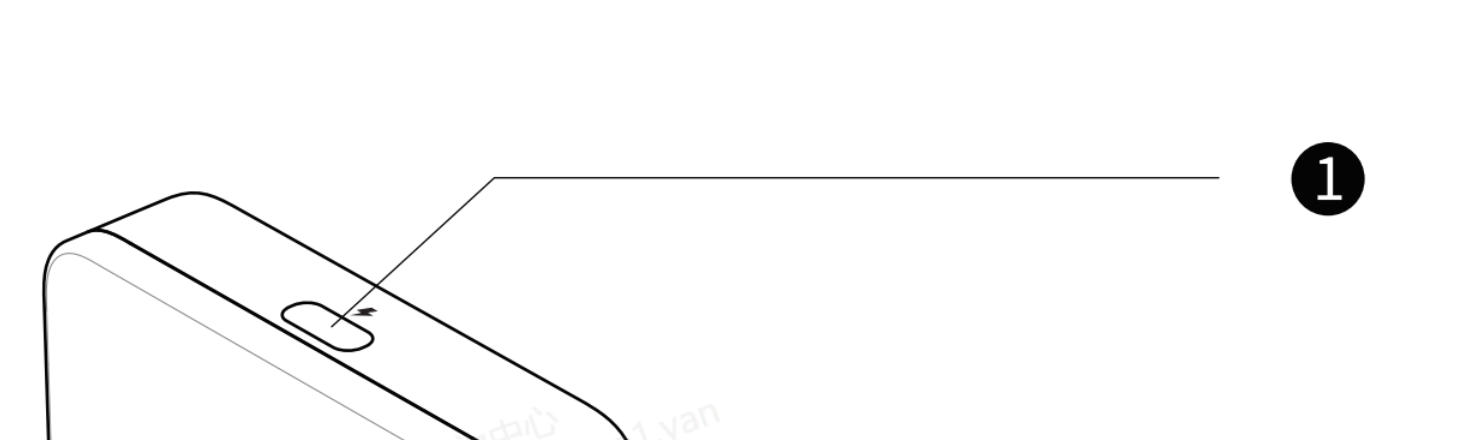
- - Don’t mix the type C port for Smart glasses with the one for Charging. The port for Smart Glasses is marked with a “glasses” at the bottom

-
At the very beginning of charging, the indicator light doesn’t blink due to lack of power.
- - After charging for a while, it will blink;
- - Or after charging a while, you press the thumbwheel, it will blink.

- For Android users, you have to scan the QR code in the manual to download & install the “Mirroring” APP(or download on Google Play);
- For iPhone users, you can cast the screen without the APP .
- However, if you’d like to upgrade the portable adapter’s firmware, the APP is necessary(scan the QR code or search on App store).

- Take Android as an example, scan the QR code in the manual

- Click Download and install the APP

- Open the APP. It might ask for the permit to Dipaly over other apps( It might vary from one phone model to another)
- Find the Mirroring and grant the permit



For iPhone User
- *Complete the connection steps according to the manual in the box
- The iPhone prompts the alert window, click Trust; and then the smart glasses can cast the screen from iPhone. 👍

For Android User
- *Complete the connection steps according to the manual in the box
- Open the Mirroring APP, below window prompts up, choose "Transfer files/Android Auto"

- *If the above window doesn't show up, and the interface stays at the below "Device not connected", please unplug & plug again the transfer short cable of adapter to mobile phone.
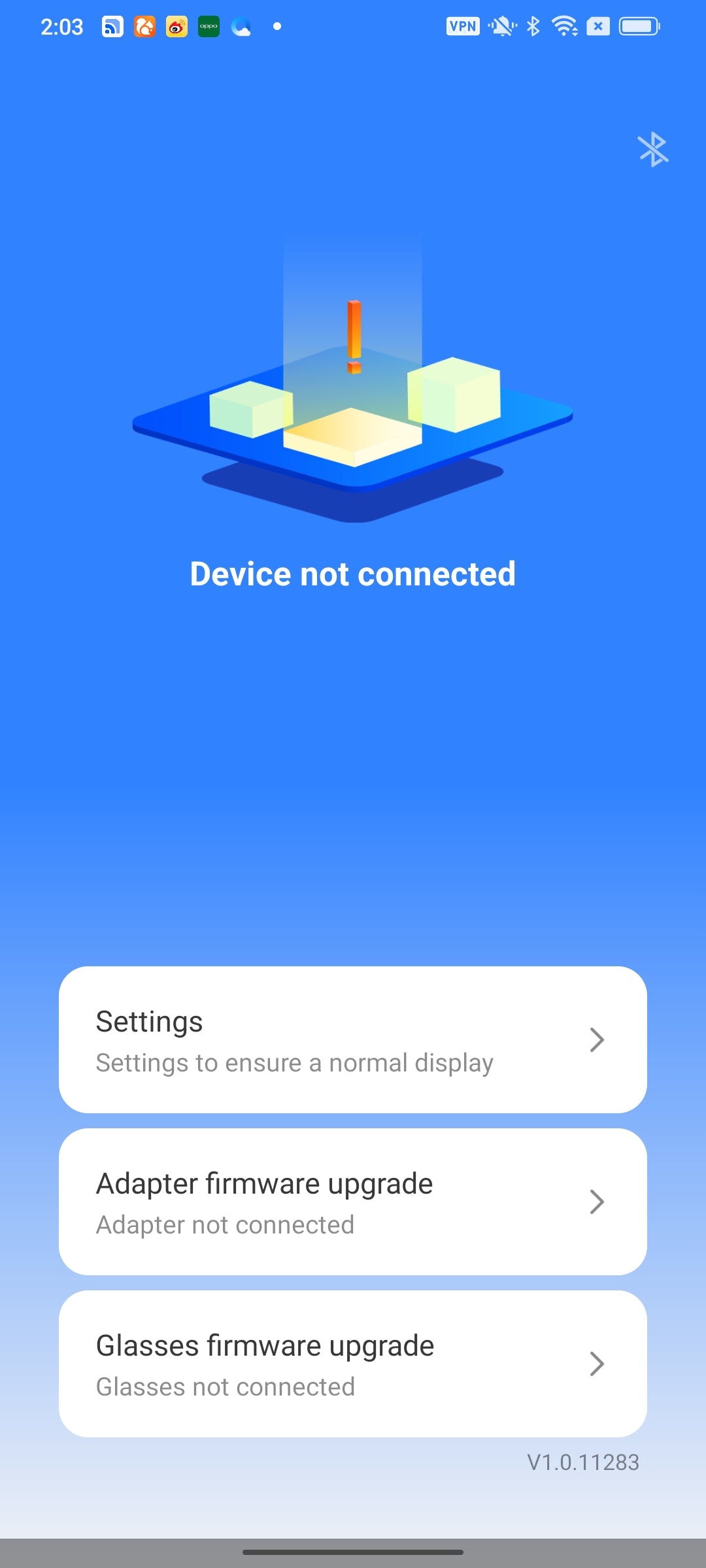
- Click ok

- Click Start Now. Now you can enjoy the screen casting.👍

- You might find firmware upgrade alert in this interface, click Adapter firmware upgrade

- New version available, click Upgrade. Do not uplug the adapter or glasses during the upgrade.



- After the upgrade, if the APP shows "Device not conneceted", please unplug & plug again the transfer short cable of adapter to mobile phone, then you can cast the screen again.👍